|
|
|
Protect Your
Plasma or LCD TV! |
|
|
|
The ultimate companion to your plasma, LCD or projection
Television screen.
Any large screen television is an investment. Poor set-up and calibration can
degrade the quality of your television’s image and severely threaten the life
of the unit.

Whether your screen is new or you purchased your TV 3 or more years ago,
PixelProtector™ is an essential tool for removing screen burn, correctly
calibrating the screen for optimal performance and gaining the best possible
picture your unit has to offer.
PixelProtector™ will help you diagnose screen faults such as pixel drop-out,
screen burn and miss-alignment but will also help Protect your Plasma, LCD, TFT,
DLP, Projection TV, Projector or Conventional television today and help ensure
you have it tomorrow. |
|
|
|
Receive Free Shipping on all orders when you join
Club Panasonic!
 |
|
Special Financing Available when you join Club Panasonic
 |
|
What is
HDMI
The top 5 reasons to go 1080p and what it is.
Plasma screen burn-in and gas
recharging Information
4:3
aspect ratio
What
is Blu-ray Technology
Sharpening your image with that new
HDTV
What is a Plasma Display? How it works
Plasma and Display Information.
How the Plasma Screen works
The Plasma Television uses thousands of glass, sealed chambers
containing a mixture of neon and xenon. The chambers are in front
of colored phosphors. Each chamber has three phosphors, one red,
one blue and one green. When these chambers are in use they emit
invisible UV light that excites the phosphors on the rear display
glass enabling them to produce light that can be seen by us.
MORE
|
|
Make sure
you have the right sound system and cables.
If you need sound with your video, consider adding a pair of
powered speakers to your plasma rental. We carry many
different types of speakers along with the factory side
mounted audio system, this is sure to make your sound as
perfect as your images. You can display computer images,
video game consoles, live DV camera, and DVD/VCR feeds. The
number of input feeds varies by make and model so be sure to
enquire about which best fits your needs. |
|
|
|
|
|
|
|
|
|
Blu-ray Disc Player
DMP-BD10
 |
Blu-ray, also
known as Blu-ray Disc (BD), is the name of a next-generation
optical disc format jointly developed by the Blu-ray Disc
Association (BDA), a group of the world's leading consumer
electronics, personal computer and media manufacturers (including
Apple, Dell, Hitachi, HP, JVC, LG, Mitsubishi, Panasonic, Pioneer,
Philips, Samsung, Sharp, Sony, TDK and Thomson). The format was
developed to enable recording, rewriting and playback of
high-definition video (HD), as well as storing large amounts of
data.
The format offers more than five times the storage capacity of
traditional DVDs and can hold up to 25GB on a single-layer disc
and 50GB on a dual-layer disc. This extra capacity combined with
the use of advanced video and audio codecs will offer consumers an
unprecedented HD experience.
While current optical disc technologies such as DVD, DVD±R, DVD±RW,
and DVD-RAM rely on a red laser to read and write data, the new
format uses a blue-violet laser instead, hence the name Blu-ray.
Despite the different type of lasers used, Blu-ray products can
easily be made backwards compatible with CDs and DVDs through the
use of a BD/DVD/CD compatible optical pickup unit. The benefit of
using a blue-violet laser (405nm) is that it has a shorter
wavelength than a red laser (650nm), which makes it possible to
focus the laser spot with even greater precision. This allows data
to be packed more tightly and stored in less space, so it's
possible to fit more data on the disc even though it's the same
size as a CD/DVD. This together with the change of numerical
aperture to 0.85 is what enables Blu-ray Discs to hold 25GB/50GB.
|
 |
|
|
|
|
|
|
|
|
|
|
What is LCD
Technology?
LCD stands for Liquid
Crystal Display. This technology has been around for a number of
years but is finally able to deliver fast motion video quality
displays. The thin and light form factor is attractive to
consumers. While the panel (the set itself) looks thin, the
technology inside is quite extensive.
An LCD is made up of pixels (picture elements). Pixels are
individual, distinct, points of light. Each pixel is made up of
sub pixels consisting of red, green and blue. Together the red,
green and blue sub pixes combine to form a single color picture
element. A panel's resolution is determined in part by how many
pixels there are. A display can have hundreds of thousands of
points of light (pixels) to millions of points of light, depending
on the resolution.
Projector Models for
rent. |
|
|
|
|
|
|
|
 |
The
Great Technology War: LCD vs. DLP If you are new to
the world of digital projectors, you won't have to shop around the
market very long before discovering that "LCD" and "DLP" somehow
refers to two different kinds of projectors. You might not even
know what LCD and DLP are before asking the obvious question
"which one is better?"
Want a really BIG SCREEN...then use a LCD/DLP projector and
connect your computer or even an VHS player/recorder (used as a TV
tuner) and project pictures or presentations up to 15 feet by 20
feet. (can go larger)
Projector Models for rent. |
|
|
|
|
|
|
|
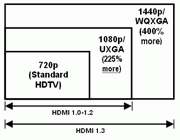 |
The top 5 reasons to go 1080p
Why all the hoopla about 1080p? Most early adopters saw no
improvement from their "up-converting" DVD players, even after
going digital with HDMI™. Why? Because all they were really seeing
was enhanced 480p on a 1080i display. The early hype about 1080p
made us think it was the next big thing. Is it? New HDTVs that are
"full HD 1080p" are shipping now so let's take a look at the top 5
reasons to go 1080p.
More... |
|
|
|
|
|
Sharpening your image
with that new HDTV
A few tips on how to make the picture on your HDTV look a little more
like it did in the showroom Marc Saltzman, The Gazette
Published: Tuesday, January 09, 2007 Article tools
You spent weeks researching which television technology to invest in and
an even longer time looking for the right price by scouring flyers and
checking websites. Finally, you buy your dream HDTV, bring it home, plug
it in, and sit back to bask in its magnificence.
But somehow the picture doesn't look quite as good as you had
anticipated. Why does the hockey game look better on the same TV at your
electronics store and at John's house across the street?
More Technology news
This scenario is a familiar one to many Canadians who recently purchased
a high-definition television.
Chances are there's nothing wrong with your set. You just need a little
help setting it up for optimum performance.
With some advice from La Boutique Electronique (www.laboutiqueelectronique.com),
here are a handful of pointers on getting the best picture on your new
HDTV, be it a flat-panel LCD television, plasma or rear-projection unit.
Is it really HDTV?
First, make sure it's truly a high-definition television, capable of
displaying up to 1,080 lines of resolution. Don't assume a widescreen
LCD or plasma television is an HDTV set just because it's flat, as it
may only be an EDTV ("enhanced digital television").
EDTVs can display only 480 or 576 lines of resolution, so be sure you
read the television's specs before you buy.
HD programming
Depending on where you live, you might receive some free over-the-air
HDTV broadcasts (if your television has a built-in ATSC tuner), but most
of us will need to buy or rent an HDTV receiver box from our cable or
satellite TV provider.
Be aware that you will likely have to pay a few extra dollars per month
for access to the HDTV programming, too (but it's worth it).
Cable guy
To view HDTV programming, you also need the right cables. In the past,
you've probably used the red, yellow and white composite (RCA) cords or
a round-ended S-Video cable, but high-definition programming requires
component cables (red, blue and green), a digital visual interface (DVI)
cable or the high-definition multimedia interface (HDMI) cable, the
latter of which is the preferred pick for the ultimate in audio and
video quality.
Take a look at the back of your new television and you'll see a few
options; you might have to buy these cables separately.
Contrast up, brightness down
"A quick and easy way to vastly improve picture quality - right off the
bat - is to crank up the contrast on your television almost to full and
reduce the brightness down to below half," advises Chris Porteous,
president of La Boutique Electronique.
"It makes blacks blacker, colours richer, and gets rid of the washed-out
look many HDTVs have." Most TVs are too bright to begin with anyway,
adds Porteous.
Widescreen tip
Though many of his customers tend to do the opposite, says Porteous,
leave the television's video setting on full-screen but change your
receiver box's video output setting to 1080i, and you'll end up with a
much clearer and sharper picture.
"Many HDTV owners zoom in on their television to remove the black
vertical bars on the edges of the screen but this can result in a more
blurry or pixilated image."
|
|
|
|
|
The
truth about Plasma
screen burn-in and gas recharging
Plasma screen TVs have had some bad publicity thanks to the ignorance of
some salespeople at national retail stores. This page is dedicated to
giving you the true facts about plasma burn, so you can make your own
choice about buying a plasma TV screen.
About plasma screen pixel burn-in and dead pixels?
A lot of people worry about pixel burn-in when researching Plasma screen
TVs. Screen burn-in is when an image stays on the screen for a long
period of time, and appears to get permanently burned into the screen
itself. Screen burn-in can potentially happen, when running a computer
presentation that has fixed blocks of solid color.
However, for most plasma owners, screen burn-in will never be an issue,
and you are much more likely to upgrade your Plasma TV before anything
goes wrong. To put your mind at rest, most newer plasma TVs have a
feature called white flash·that provides correction if screen burn-in
ever occurs. There is also a calibration tool called PixelProtector that
makes sure your plasma TV is always set up to combat screen burn.
Very occasionally LCD and plasma TVs suffer from dead pixels when a
pixel is either always on (lit up when the screen is black, for
example), or the pixel is always off (black when it should have color or
be white). A few dead pixels here and there are not noticeable, and
manufacturers normally state that a small percentage of dead pixels are
allowed.
The best way to avoid any problems with dead pixels is buy a plasma
screen made by a reputable manufacturer (such as Sony, Panasonic, NEC
and Sharp), as the build quality of the plasma panels is higher you are
less likely to have problems, and if you do, the screens will have a
guarantee/warrantee enabling you to get the problem repaired or the
screen exchanged.
Do you have to "re-gas" Plasma TV screens?
This is one of the most common, and the most wrong myths about Plasma
TVs. All plasma screens are completely, permanently sealed when
manufactured. Each individual pixel in a plasma panel is sealed, and
therefore cannot, and does not ever require any refilling, or
recharging.
Next time some salesperson tells you about "re-filling" the gas in a
plasma TV, ask them how long it takes to manually insert three different
types of gas into every single pixel in the screen.
Someone told me that Plasma TVs don't have a very
long life-span, is this true?
If you buy your Plasma screen from a quality brand you will get a TV
with a rated lifetime of around 30,000 hours. What this means is if you
watch TV for five hours, every single day it will last over 16 years.
I'm guessing that you'll be looking to replace your plasma TV long
before that happens, and on average most people buy a new home TV every
eight years anyway! The lifetime of a plasma TV is measured by something
called it's "half life" (this is the industry term for the period of
time it takes for the display to appear half as bright as the day it was
first used). All different types of TV screens, including LCD lose their
brightness over time, but because it's so gradual, it's practically
impossible to notice. |
|
|
|
|
|
|
|
|
|
Plasma TV Displays, LCD
Projectors, AV Equipment, Laptop, and Desktop Computer Rental Solutions
Nationwide Call 866 858 1174
|
|
If you are a multi-show exhibitor, we can
offer you a national account agreement that will provide one competitive
rate for equipment rentals and consistent service for all of your events
nationwide. This enables you to know your costs and budget for your
entire show schedule. We supply on-site IT & A/V technical services to
support your events or presentations anywhere you go in the U.S., thus
eliminating the logistical problems that result from having multiple
contractors.
Our services don’t end once your rental
equipment is delivered and installed. We understand that managing IT
equipment means more than just "procurement". That is why
we offer exceptional technical support and services. In addition to 24/7
support, our experienced technicians will work with you from
installation until final completion of the project.
Call
503-477-8972
or for prices
|
|
|
|
|
 |
 |
 |
 |
|
Privacy
|
|
|
Home |
|
|